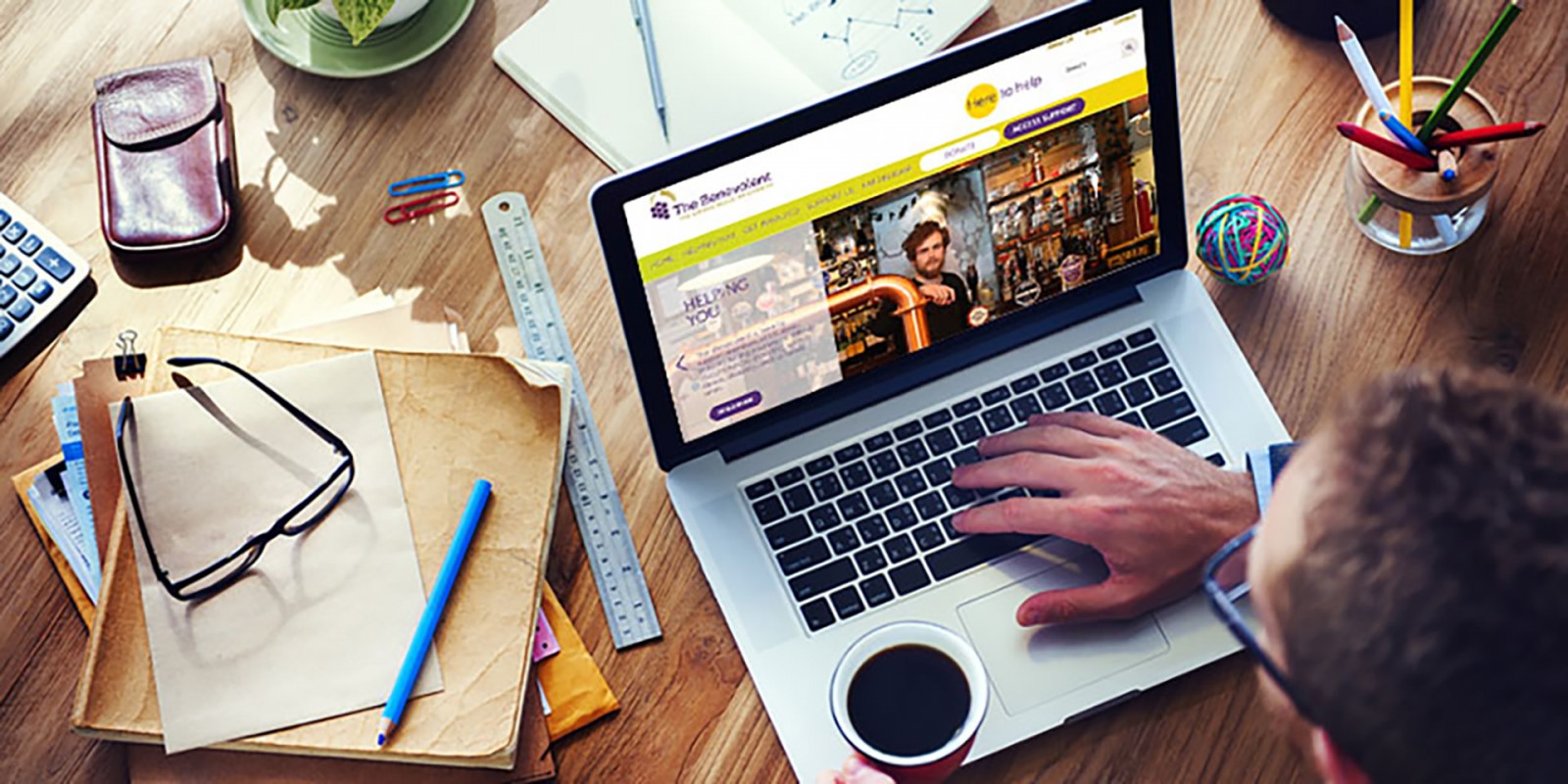The role of photography, images, and art in web design is enormous — and we've mentioned it multiple times in our articles. Sometimes it may seem that the job of a web designer is simply to create a layout for a website: an online store, a café, or a company — and not worry about the details. "The client can handle those and upload the images to the server. Why should I waste time editing pictures?" Partially, this is true — but it’s also misleading, because the site’s design should include image samples to help the client visualize how they’re supposed to look in the final version.
Simply put, if you use toning, duotone, cinemagraphs, and other effects — then it's important to create image samples. Especially when the webmaster handles both the site and all the content. That’s one of the reasons why our blog pays so much attention to photo effects and various Photoshop tricks .
Today we’ll take a look at a very interesting plugin: Viveza 2 for Photoshop , which significantly simplifies working with photos and images. On one hand, it might seem like launching it makes everything immediately clear. But on the other, not every user understands the purpose of some features — especially when Photoshop can technically do the same through different methods.
Artistic Beauty
First of all, let’s note that using various photos and images in web design has become not only more common, but also a leading trend and even a standard. We’ve collected several projects where various effects were applied to photography — color correction, lighting effects, cinemagraphs, tone adjustments, and more. Examples include L HOMES – The Art of Living , Fintech Campus , Car Dealer , Fournier , and Rogers-O'Brien Company . On all these websites, photos have been modified from their original state — visible through saturation and color correction alone.



You can work with such samples in Photoshop using Levels, Hue/Saturation, masking, and sharpening. Alternatively, you can use Viveza 2.
The Simple Complexity of Viveza 2
Viveza 2 is part of the free Google Nik Collection plugin bundle, available on the official website and supported by multiple applications. However, please note that the latest Photoshop CC 2017 is not supported, so we recommend having an earlier version installed — like CC 2015 or CS6.

The plugin provides photographers with simple, intuitive tools for selectively adjusting color and tone — without using layers or masks. You’ll notice how much easier and faster the creative process becomes.
Viveza’s true power lies in its control points. But to use them effectively, you need a clear vision of what your final image should look like. Of course, sometimes you'll edit something unexpected — but those results can turn out even better than planned.

Let’s take a simple, clear example: an eagle on a meadow. Our goal is to make the eagle more contrasty, bright, and attention-grabbing — so we can use the image for a website header or within an article.
Viveza allows you to tweak curves globally or locally. We slightly adjusted the colors — and yes, you can change them at any time. But we’ll stop here, because it’s easier to proceed from a cleaner source.
Why adjust it at all? In our case, we’re creating a fantasy bird based on a real one. To highlight that magical quality, we start by changing the background. Not turning it black, but making it darker. Of course, we could cut the bird out to a new layer and change the background in Photoshop using levels, saturation, color, or even paint it manually. That’s possible — no argument.
But our goal now is to show you how Viveza works — in detail and with clarity.

Now let’s move on to localized adjustments — specifically, control point editing. Control points allow for extremely specific tone and detail changes. Sometimes it even feels like digital magic happening in real time.
The plugin analyzes the image and adjusts areas within a defined circle based on pixel similarity. Sounds complex, but it’s actually simple and intuitive. In our case, we’ll select the eagle, but only adjust the background. The goal is to make the background less dominant while preserving detail — so the bird stands out. Look at the screenshots below to see how much can change from just one point.

On the right-hand panel, choose “Add Control Point” and click on the area of the background you want to adjust. We added four points, and based on the image with “Structure 100%” , we modified the background. Select the control point from the list and use the sliders to adjust it.
Each point has hidden parameters. Look at point (1) and click the triangle under “Structure” to expand the list (3). Drag the slider next to point (2) to change the adjustment radius.


After adjusting background points, you can group them — and then work separately with the eagle’s control points. Important: when grouping, the settings are averaged and shared across all grouped points. So if the ground has increased Structure and the sky was blurred, grouping will blur everything — which we don’t want. We want the grass under the feet to stay sharp, so group top and bottom points separately. The control radius will be shared too. Everything depends on your image and what you're adjusting.

We blurred the upper part of the background by reducing Structure and added warm tones. Since the wings reach the top edge, we had to reduce the radius and duplicate points. You can do extra editing later in Photoshop.
Copying control points is easy — hold Alt and drag the point to a new area. All settings will be preserved. If you modify the copied point, the change affects only that point.

Viveza also allows before/after previews. This helps you see exactly what changed and what needs more tweaking. The top panel offers several viewing modes — “Split View” is the most convenient and popular.
Now let’s begin the fantasy-coloring of our eagle. You can use many small-radius points or a single large one. Notice that changing the hue of blue feathers with a small radius doesn’t cause artifacts — unlike painting with a brush. Compare the two feather coloring methods to see the smart advantage of the plugin.


In the second version, we used a new blank layer, painted with a brush, and set the blending mode to “Soft Light” . But then had to erase parts, add highlights, and more. The plugin handled it all faster — with fewer settings.
In just 20–30 minutes, we colored our bird. Then we click OK and return to Photoshop. The changes appear on a separate layer. Now you can use the Smudge or Blur tools for final touches if needed.


At first, working with the plugin might make it hard to fully appreciate how useful control points are — but once you see your image transform, you’ll understand.
We also enhanced a city scene where mountains rise behind morning fog and clouds.


Viveza truly gives us the power to add color to even grayscale images. With just a few clicks, you can add drama or enhance certain areas — creating smooth transitions from black-and-white to color. For instance, in the next image we selectively painted flower pots, chairs, and a table.

Play around with different functions and find your own way of adding depth to images. Take a look at these websites where images were clearly enhanced. Why do we say they “don’t look real”? Because the brightness, tones, and overall palette are tuned too perfectly: valparaisoacquapark , cidreriemilton , edcoproducts , coconuda .



Conclusion
Even though website design is built in Photoshop using many layers, effects , and more — image and photo work can be greatly simplified. Google’s plugin bundle truly streamlines the process. How well it performs depends on the image itself — but you can always tweak it further in Photoshop.
Nearly all modern websites use images that were pre-edited. Some heavily, some subtly. But it’s visible — and the resulting beauty is impressive.
Still unsure whether a web designer should learn tools like Viveza? Think about this: which website will users enjoy more — one with dull cityscapes, or one with enhanced imagery that includes a subtle glow, sunset haze, and soft lighting? We perceive sites not only by content but by visuals. And something vibrant and unusual always catches the eye.
Sometimes, all you need is minor color tuning — like adjusting skin tones, lightening/darkening hair, or emphasizing pupils. And even that, Viveza can handle faster than most methods.