Web pages are constantly evolving and becoming more complex. The amount of content increases, and all elements need to be structured, defined, and positioned relative to one another. The more complex the structure, the more challenging the positioning becomes. That’s why specifications have been developed to make these tasks easier. One such module is what we’ll explore here.
Flexbox is a CSS specification that allows you to solve a wide range of layout-related tasks. With Flexbox, you can easily and conveniently distribute free space between elements, align items in multiple directions, set object sizes, and much more.

It’s one of the best tools for distributing and structuring elements on a page. It’s especially useful in responsive layouts, where element positions change across different screen sizes. Flexbox allows you to create a perfect structure that is both visually clear and flexible. This approach is indispensable for pages with elements that don’t have fixed sizes or for building fluid grid systems.
Buttons, blocks, icons, and fields can all be easily moved around without complex calculations. Flexbox is also great when your design is expected to grow over time with new elements being added.
If you're still unfamiliar with layout basics, it’s a good idea to start with an engaging workshop by WAYUP founder Andrey Gavrilov “HTML & CSS Basics + Landing Page Layout”.
Advantages of Flexbox
The idea for the Flexbox prototype appeared back in 2008, when the CSS Working Group took interest in the concept and published a draft a year later. Safari and Chrome quickly added partial support, followed by Opera. In 2012, the specification saw significant improvements, and today all major browsers fully support the module.

The word “flex” isn’t in the name by accident — blocks become “flexible,” and elements can be stretched or compressed as needed. A notable feature is that Flexbox supports right-to-left writing systems. Another characteristic of Flexbox is the ability to create rows in a cross-axis direction. This makes it possible to align not only individual items but also entire rows.
An example of a page built with Flexbox:
.jpg)
The Flexbox specification is recommended without hesitation — the only question is when and how to use it. It's often used alongside Grid. When to use which layout system is something you can explore in our guide.
Basics of Use
A logical and simple layout lets you easily set and change the parameters of elements inside a flex container: space distribution, alignment, item order, and more.
The main axis is set using the flex-direction property. It has fixed dimensions and boundaries but allows you to change the direction of block distribution by switching the axes. The cross axis is perpendicular to the main one.
By default, the main axis is horizontal and goes left to right, while the cross axis is vertical and goes top to bottom. But, as mentioned, these settings can be changed as needed — you can even switch the axes.
.jpg)
To make a regular block a controllable flex element, you need to create a flex container using the display property and place the element inside it. From that moment, the block starts following the container’s rules — you can set a column size and add more, and they’ll stretch as needed. Without specific instructions, elements will take up space evenly, but you can also assign sizes via properties.
Flexbox properties:
These are just a few basic properties. When you start using the full specification, you’ll encounter many more — but don’t worry, they’re all clear and intuitive, so applying them won’t be an issue.
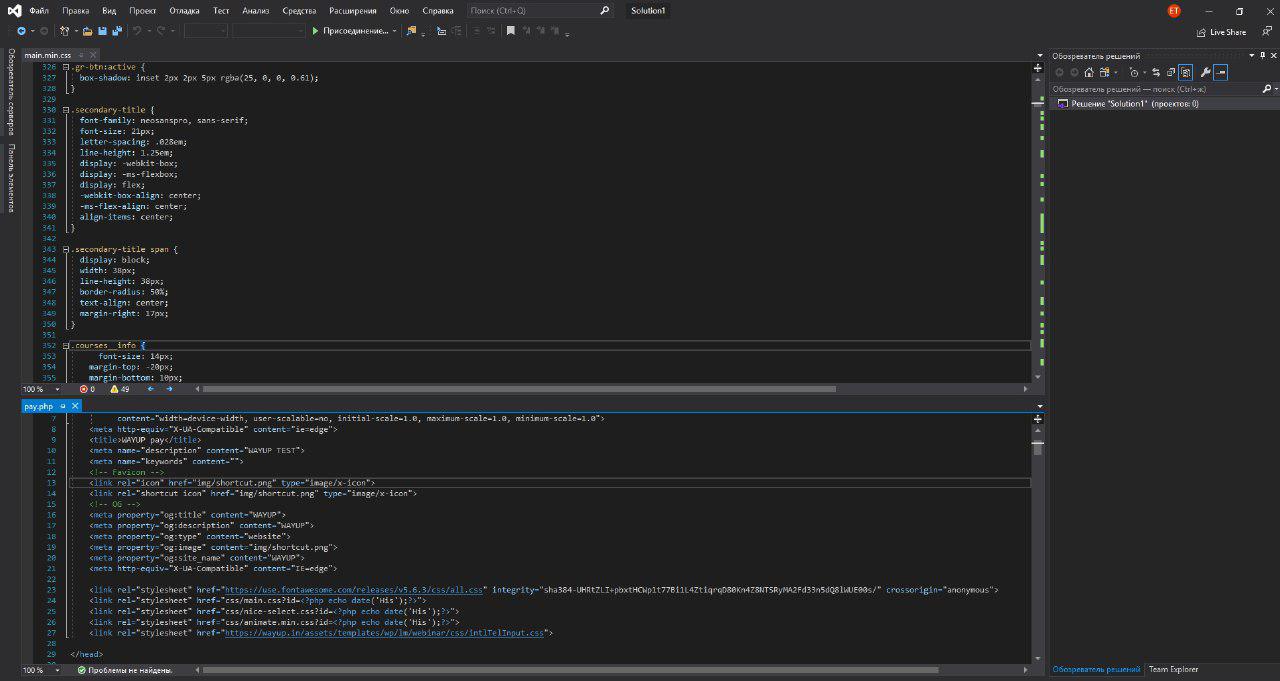
To stretch all items equally and fill the available space, use flex-grow:1. You can also make one element larger compared to others by adjusting proportions. For example, to make one block twice as big as others, assign flex-grow:1 to all and flex-grow:2 to the larger one. The values work proportionally — the layout will look the same with 1:1:2 or 3:3:6. You can even use decimal values to achieve perfect balance.
Conclusion
The popularity of this layout model is due to many factors, especially its convenience when building page structures and HTML elements, the flexibility it offers, and its ease of use.
To sum it up, Flexbox is an excellent solution for tasks that are cumbersome or inefficient with other layout systems — for example, placing several blocks in a row with evenly distributed spacing, pinning a footer to the bottom, and so on. Yes, you can achieve these layouts without Flexbox, but with it, things are faster, easier, and more efficient — if you use the tools correctly. You can learn layout fundamentals in the course Web Layout: Freelancer's Code, where in just three months of intensive and engaging study, you can gain a modern and in-demand profession or upgrade your skills by exploring current trends and techniques.

Flexbox lets you build basic layouts, but it’s too early to say it surpasses more traditional methods. However, for laying out parts of a web page and individual components, Flexbox is simply ideal. The module is already very popular, and its use continues to grow. It has every chance of becoming a key tool in web development thanks to its simplicity and versatility — though it's unlikely to fully replace classic layout methods.
