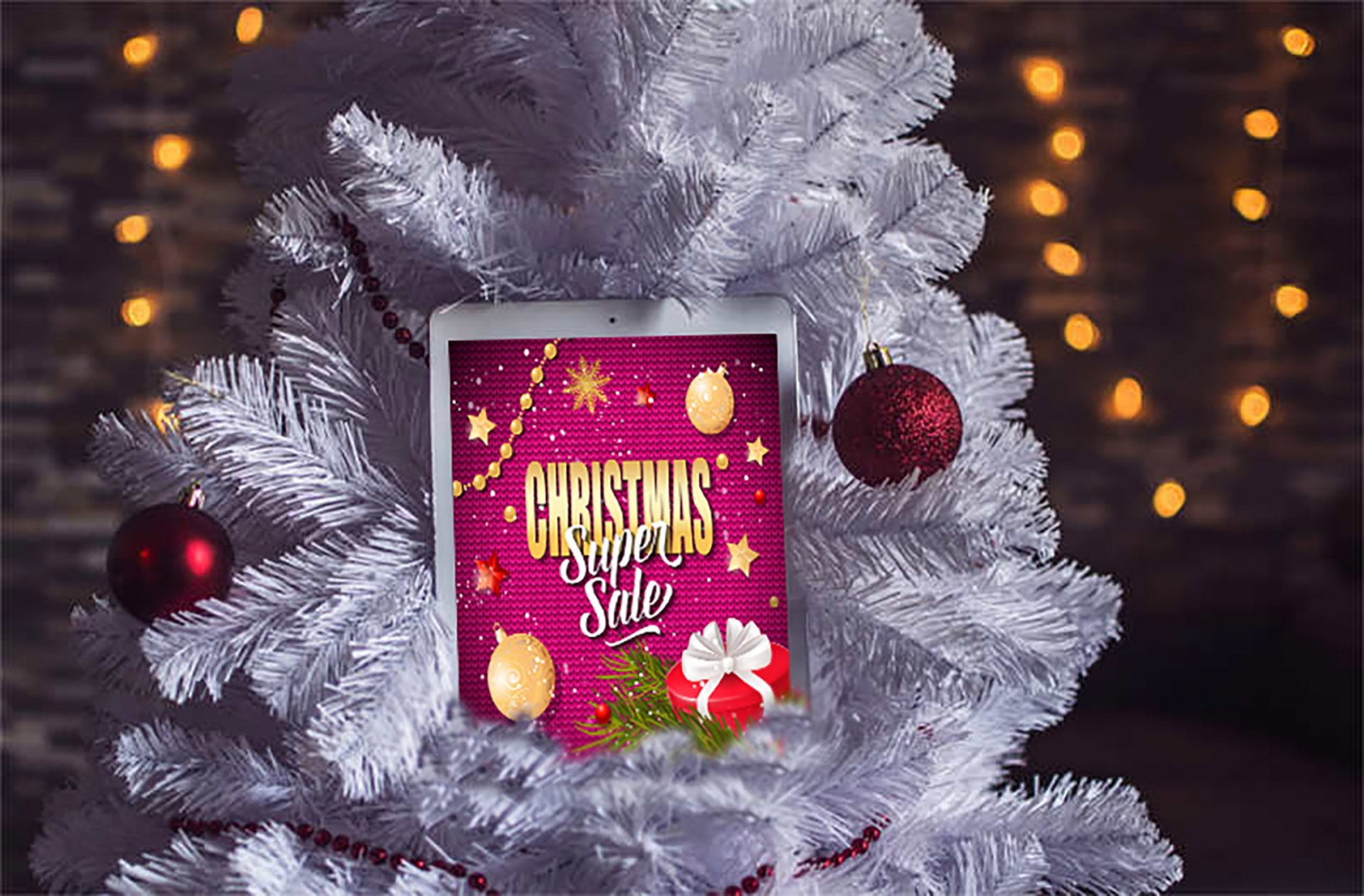In our previous articles, we talked a lot about beautiful festive website design in honor of New Year and Christmas. At the same time, the closer the event, the more themed materials start appearing online. These include patterns, brushes, textures, ready-made templates, backgrounds, actions, and more.
Today, however, our special focus will be on how to create a background or texture in the form of knitting with needles – also known as sweater knitting. It’s no secret that knitted patterns with "winter" motifs are a symbol of the holiday season, especially in Western countries (just as Santa Claus cliparts are used in Russia more often than those of Father Frost). So, when designing a sale banner for an online store, a small section with products, or a Our Holiday Offer page (or even just updating a regular company website to a festive holiday look ), it makes perfect sense to use a small piece of such knitted background or texture. Typically, knitted designs feature reindeer, snowflakes, Christmas trees, corner ornaments, dots, stars, letters, and text. In other words, all the things that are easy to knit with yarn and needles.
Of course, not everyone knows how to knit in real life. But that’s not a problem. In Photoshop, you can do it quickly and easily. And yes, along with using standard graphic textures for backgrounds, knitted textures are also widely used in holiday-themed designs.

Features of Creating a Knitted Texture
Creating a knitted texture in Photoshop doesn’t take long, but it can be painstaking the first time. Your second to fifth attempts will go faster—especially if you save presets like brushes, textures, and templates after your first try.
Additionally, knitted ornaments are usually simple, especially in web design. Of course, if you want to create an Aivazovsky masterpiece in knit, that’s another story—you can sit and draw it with brushes. But for web layouts, this is unnecessary—perhaps even inappropriate. What you need is something simple, modest, and visually easy to grasp, as it’s not meant to carry the main load, but rather subtly add a festive touch for visitors.
Another point—more related to real knitting: in order to knit a design (even a holiday one), it’s mapped out strictly in a grid, with each stitch corresponding to a cell. So, in Photoshop, to draw a reindeer or a snowflake, we’ll need to calculate and place it symmetrically on a grid. Actually, it’s not hard—there are tons of such materials online, and Google is your friend. In fact, cross-stitch patterns can work too, though they tend to be very detailed.


You can create a beautiful knitted texture in two ways: manually or using ready-made Actions. We’ll explore both options, since the manual method offers more room for customization and adjustments.
Photoshop Is Easier Than Illustrator
You’ll often see people creating textures in Adobe Illustrator. But we’ll stick with our favorite Photoshop and try to bust the myth that there’s something you can’t make in this app!
Create a new document sized 50x50 px with a transparent background. This will be both our pattern and our brush. Draw an Ellipse shape as tall as the square. Choose the thickness—this defines the yarn width. Select the shape with ctrl+T and rotate it so that the bottom end is in the middle of the square and the top points toward a corner.


Duplicate the layer by holding Alt+LMB and flip the second ellipse horizontally. Align the two shapes so their bottom ends meet, merge the layers, and save them as a brush and as a pattern: Edit → Define Brush Preset and Define Pattern.


Create a new document. Its size depends on the pattern you’ll duplicate. Count how many stitches it has—one stitch equals 50 px. We chose 1000x600, transparent.
Go to Edit → Preferences → Guides, Grid and set gridlines every 50 px—the width of one stitch. Subdivisions can be set to your liking. Then go to View → Show → Grid.


It might seem easier to just fill the canvas with the pattern and color it in blocks, but that ends up looking like a basic "herringbone" pattern. So instead, choose our brush, pick a color, and draw a stitch on a new layer. Now select the Move tool, hold ALT + LMB, and duplicate the layer to the right . This way, we’ll create a horizontal row of stitches.


Important: to make alignment easier, zoom in and enable snapping to guides, grid, etc. You’ll see X and Y axis values, making alignment much easier.

We've created a horizontal row. There are many layers—merge them. Now start copying the whole row downward. BUT: if you have knitted items at home and look closely, you'll see that stitches are placed very close vertically. So don’t align them perfectly to the Photoshop grid. Instead, find the best vertical offset value (we used 34 px along the Y axis) that looks better visually, and stick with it.


You can merge these layers too, for simplicity. Then fill the background with red, blue, or any color you like.

Now let's move on to a simple ornament. Create a new layer. In fact, all ornament elements should be drawn on separate layers above the stitch background. Since Christmas motifs are often knitted in white on a bright contrast background, pick the brush and slightly increase its size (a couple of pixels more than 50px). This imitates using different yarns and adds realism. Draw a column of stitches on top of the background stitches. It’s much easier to count and design this way than starting from scratch. Draw one column, then another. When a section is ready, copy it to a new layer. Here's the result.

You can then copy the design, move it downward, and flip it vertically. Reduce the size and see how charming the pattern looks.


Of course, a 50px brush may be too large, so experiment using the grid (adjust it accordingly). Trees, text, reindeer, and other decorations are drawn the same way. You can also prepare reusable backgrounds or pattern elements.
This way, once you’ve selected a pattern and built the base elements, you can quickly create a knitted texture and write “ 50% off everything ” with a tree and snowflake in the corner. Then overlay product images like bottles or jars. There are many options.


Action Ugly Sweater
The second, possibly easier method to create a knitted design is to use Photoshop actions. Ugly Sweater includes an action, a pattern, and a style.
Launch the English version of Photoshop and install all three files one by one. You can read how to do this... for example, in our 2017 roundup of actions .
This add-on lets you convert nearly any image into a knitted texture. Doesn’t matter if it's a detailed or schematic drawing—clarity is key. Also, you can choose stitch size before the action runs.

After installing all files, open your image. We picked simple yet festive elements and will try to "knit" them.



We also selected 50px for the stitch size (for comparison) and hit Play. Eventually, a Posterize filter window will pop up. The higher the value, the smoother the gradient. Real-life knitting rarely shows gradients—colors are usually solid. We’ll pick a middle value, say 4.
The next dialog sets the stitch count. More stitches = denser pattern.

Here's the result. The design may seem unclear, but if you turn on the background layer, you’ll see that the stitches cover the image completely.

Notice that choosing a 30-pixel stitch size gives a clearer, more attractive image. As we saw in the first method, stitch size affects overall design clarity. For fine details, large stitches won’t work—they just won’t show up.

Or take a reindeer on a white background. The background becomes knit, and the abundance of white can be harsh on the eyes. Changing its color doesn’t help—you’ll have to manually recolor the stitches. So try to use images with transparent backgrounds.

Also, as you adjust color range and stitch count, you’ll see changes live with the sliders, so it’s easy to fine-tune the result.


The same logic applies to text, but be aware: if the font is small, use small stitches too.

Pattern Packs
If you don’t want or can’t come up with your own designs, there are tons of ready-made patterns, images, and ornaments online. For example, on Freepik you’ll find Christmas-themed patterns and backgrounds like these:



As you can see, these were made by drawing the stitch background and then painting specific stitches strictly according to a chart: one cell = one stitch .
Conclusion
Of course, you can find even more ready-made textures, Photoshop actions, and ornament templates online. But we focused on simple solutions you can still use for holiday design.
And yes—even if the patterns seem too detailed, it doesn’t mean you need to use them as-is for a website. Sometimes a few snowflakes, a tree, a simple label, or just a knitted background is enough.
Either way, creating a knitted texture is a great way to give your project a unique design. No one says you have to cover the whole page background with knitting. Just decorating a few elements is both easy and beautiful. Plus, these textures give your site a cozy, homey feel. For example, if an online store sells clothes, why not use knit-themed design for sweaters, hats, or scarves—or for a holiday sale banner?
You may think: “ it's tedious and hard. I want something quick: one-two and it’s ready for layout. ” But that's rare. A great design takes effort—especially the visuals. And even if not for this year, you'll have time to prepare something nice for the next. Knitting never goes out of style, regardless of trends or fashion. It's timeless.
Happy upcoming Year of the Ginger Dog, dear readers!